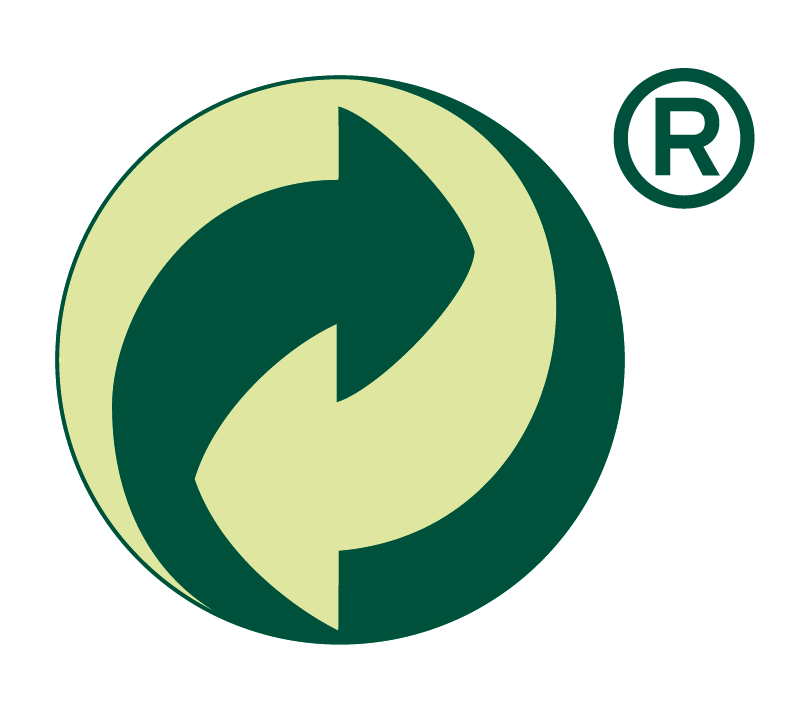Node "device"
Within every API-Request, a JSON-File will be delivered containing the latest vehicle sensor- und location- information in the Parent-Node. The contained Tags are:
Attribute
Description
timestamp
Beginning of output-data, as unix-timestamp
device_id
API-ID of device
device_imei
Device-IMEI
device_type
Type of device
device_name
Name of device, defined by owner
device_description
Description of device, defined by owner
device_mileage
Current FLEETIZE-mileage of device, in kilometers
device_mileage_raw
Current internal mileage of device, in kilometers
device_distance
Day-trip-counter of device, in kilometers
device_portrait
Raw-URL-Encoded path of the image-file
device_speed
Current speed of engine, in km/h
device_upm
Current rounds-per-minute of engine, in r/m
device_temp_engine
Current engine-temperature, in Celsius
device_voltage_external
Current voltage of vehicle-battery, in Volt
device_voltage_internal
Current voltage of device-battery, in Volt
device_angle
Current perspective of device, in degree
online_timestamp
Last Activity-time of device, as unix-timestamp
heartbeat_timestamp
Last Contact to device, as unix-timestamp
error_code
Device-Vault-Code, if present
error_code_time
Time when Device-Vault-Code occured, as unix-timestamp
error_text
device-Vault-Code-description, if present
status_text
Current device-state, as text
status_code
Current device-state, as code
location
Current device-geo-location
Node "routes"
Every tracking-information such as starting and ending time, as well as routepoints are found within this node. The contained Tags are:
Attribute
Description
route_points
Contains all route-points semicolon-seperated: GPS-Latitude,GPS-Longitude,Device-Speed; GPS-Latitude,GPS-Longitude,Device-Speed;…
origin_timestamp
Time while leaving origin, as unix-timestamp
origin_mileage
Mileage while leaving origin, as kilometers
origin_location
Geo-Location while leaving origin
destination_timestamp
Time while reaching destination, as unix-timestamp
destination_mileage
Mileage while reaching destination, as kilometers
destination_location
Geo-Location while reaching destination
average_speed
Average speed of current route while driving (Sum of all speed-packages divided by total packge-amount, null-speed-values are extracted)
average_speed_distance
Average speed of current route while driving (relation between time and distance of the current route)
pause_duration
Duration of all pause in seconds
Node "route_pause"
Within the Node "routes" you will find this node, containing all pause-activities. The contained Tags are:
Attribute
Description
grouped
If there are more than one pause-activities in this area, then value is 1
type
pause-activity-type: 1 = Ignition OFF, 2 = Long-Stopped
start_timestamp
Beginning of pause-activity, as unix-timestamp
end_timestamp
Ending of pause-activity, as unix-timestamp
mileage
Mileage while pause-activity, in kilometers
location
Geo-Location while pause-activity
Attribute "status_code"
Sometimes you will find an attribute called status_code which will define the current state of the specific device:
Code
Description
1
Offline: Device is parked or in sleeping-mode
2
Active: Device is active and
3
Inactive: Device is active but not moving
4
Not moved yet: Device has no exact status yet
5
Unused
Attribue "error_code"
There will be Error-Codes delivered within the attribute error_code which will give you more details about what occured:
Code
Description
0
No Error occured
1
Modified: Device was plugged-out and plugged-in again
2
Unplugged: Device is currently unplugged
3
No Signal: Device is currently not connected
4
No GPS: Device has no GPS-Signal
5
Bad GPS: Device has bad GPS-Signal